SSD and memory stick upgrade solution analysis for laptop, complete farewell to the computer stuck!
SSD and RAM DDR upgrade solution analysis for laptop, complete farewell to the computer stuck!
Solid-state hard drives and memory sticks are now the core hardware for upgrading old computers. They are also the "life-saving" hero for old computers and low-profile computers. With solid-state hard drives and memory sticks, you can say that your computer has completely said goodbye to the phenomenon of stuck. So, under what kinds of circumstances do your computers need to upgrade SSDs and memory modules? The author here offers you a detailed list:
1. the boot speed is very slow, may exceed 1 minute.
2. After entering the system, you still need to wait for a while before you can operate.
3. No response when open the program plus a waiting sign at the mouse.
4. A white screen appears when you open more than 2 webpage.
5. The memory stick occupancy rate is high.
6. Slow program loading speed.
7. Slow game entering speed.
8. Often pops up a dialog box saying "memory cannot be read".
9. Easy to report errors when installing software.
10. The computer is often easily stuck.
If these above situations occur, you should consider adding a solid-state drive and a memory stick to your computer. The solid-state drive is used for increasing the speed of the computer, and the memory stick is used for increasing the loading speed of the computer. The memory stick can cooperate with the computer CPU to complete some column operations. The solid-state hard disk can cooperate with the CPU and the memory stick to process and store data. Therefore, the role of memory modules and solid-state drives is still very important in computer hardware, especially in the field of office drawing, the price of solid state drives and memory modules has dropped to a very reasonable price range, if you can offered it, the author here recommends you to upgrade your computer in order to better experience the pleasure that the computer brings to everyone.
A lot of friends may want to ask, what should I pay attention to before buy and install the SSDs and their memory sticks? This question is perfect. Now the newly bought computers are all equipped with SSDs and enough memory modules, so the new computers basically do not need to consider upgrading the hardware configuration of these two items. Only the early bought computers need to be upgraded. When we upgrade, it would be better if we open the computer and check the specific interfaces before we upgrade the SSDs and the memory sticks. As for the memory sticks, we only need to pay attention to the algebra. The 3rd and 4th generations of memory are commonly seen on the market. Since upgrading often occurs on the 3rd generation of memory stick, we can detect by software or by disassembling the computer to check the label on the memory stick. For SSDs, it is relatively more complicated. Firstly, we must check what kind solid state interface does the motherboard support. For example, if the motherboard comes with M2-PCI-E interface, it would be much more convenient, we can directly buy and install M2 mini SSD. It doesn’t matter if you don't have the M2 interface. Under this circumstance, we buy the Msata SSD and put the solid state on the mechanical hard disk, and then buy a mechanical hard disk box to use the removed mechanical hard disk as a mobile hard disk. If you think it too difficult, we can also choose the second plan, that is to buy a CD-ROM drive, change the CD-ROM drive to a solid-state drive, so that you can have SSD without moving the original mechanical hard drive. Let’s do a small series of experiment to demonstrate:
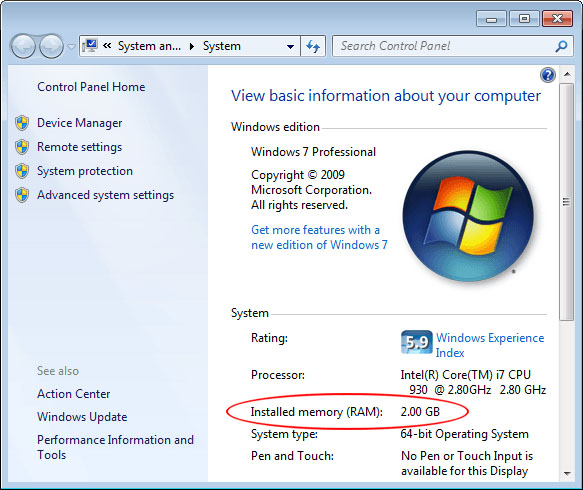
This 2G RAM memory bare computer takes up 72% of the space.
Then the author here is going to tell you how to install memory sticks quickly. Let’s demonstrate it with pictures.

The ram memory stick and solid state hard drive is located at where I put my fingers.

This is the hard drive installed originally after the mechanical hard drive has been taken off.

This is a Ram DDR, just plug in a new one.
By doing this, all the equipment is now high-end. Please remember to reinstall your system after installing the new SSD, which means install the system inside the SSD, so the speed will be fast, then pay attention to 4K Align when dividing the space. After everything is done, let's turn it on and see the changes.
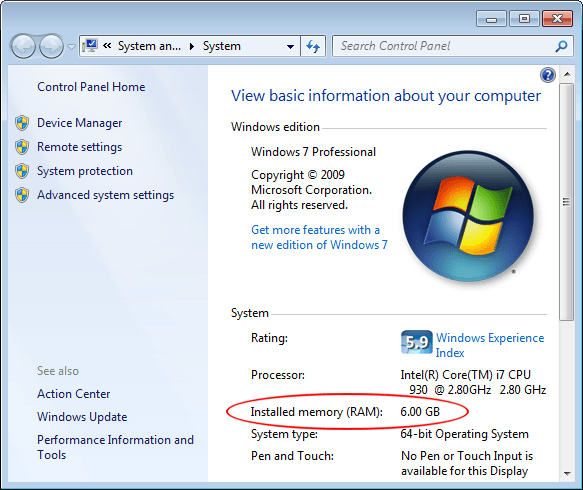
Let's see if the memory usage is getting down?
After complete upgrading, not only the computer's booting and operating fast, but also the usage rate of the memory stick is reduced. The performance is still very good. The installation method has been broken down step by step. I hope this article can help friends in need.
